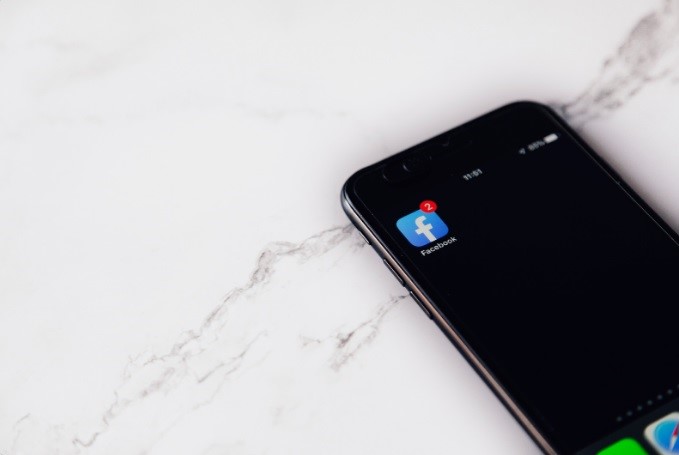How to Deactivate (In Case You Just Want to Rest) and Permanently Delete Your Facebook User Account?
Tired of Facebook and trying to find out how to delete it? Below you’ll find out how you can do this. Also, in the rest of the article, we’ll say something about how to deactivate Facebook, in case you just want to rest. For those who don’t know, deactivation is a temporary process that allows you to virtually hide your account from others. Deletion, on the other hand, is a permanent process where your Facebook account is completely removed.
Privacy concerns are a major factor in the deactivation of Facebook accounts by users. Some users have claimed that Facebook’s smartphone application can listen in on conversations without permission. They’ve cited occasions when the service has shown them adverts for things they hadn’t previously interacted with and had just spoken about. This kind of impression of FB users has increased over time because businesses, especially those whose operation and profit depend on the number of clients, such as the best Sky Pay online casinos by the link, are always using the newest techniques to have a captivating offer, reach am appealing visual hook, the appropriate conversion goal, and the proper demographic targeted.
These users might not think Facebook is protecting their privacy in the manner that they trust, or they might be going through a difficult time in their lives—like a divorce—and need some alone time.
How to Deactivate or Delete a Facebook Account on a Computer
When you deactivate your profile, it will be, along with your pages, temporarily hidden from other people’s view, but your posts and other information on Facebook will remain there. You can use it again after reactivating your account. On the other hand, when you delete your Facebook profile, all your Facebook data is deleted. This means your posts, friends, pages, etc. Everything. You can’t get them back.
If you want, you can download your Facebook data before deleting it. Go to “Facebook Settings -> Your Facebook Data”, click the “View” button next to “Download Your Data”, then select the type of data you want to download. Whether you just want to deactivate your Facebook account or want to completely delete your account on your desktop, you have two options, depending on whether you have access to the “Account Center”.
The “Account Center” Settings
After you’ve signed in to your account through the Facebook page, click on your profile picture in the upper right corner, select “Settings & Privacy”, then select “Settings”.
Note: If the “Account Center” section appears at the top, use this method. If it appears at the bottom, use the method we’ll cover later. Click on the “Account Center” section, then click on “Personal Information” on the left sidebar. Select “Account Ownership and Control” on the right. Click on “Deactivation” or “Delete”. Select the Facebook profile you want to delete or deactivate. Choose whether you want to deactivate your account or delete it. You may be asked to enter your Facebook account password to continue.
Enter your password to continue, select a reason for deactivating or deleting your account, and then click “Continue”. If you want to reactivate your account after a certain number of days, select the desired time period and click “Continue”. You can also select the option “Do not reactivate automatically”. If you delete your account, Facebook will give you options to protect your information. Click “Continue” after considering these options. In the last step, decide whether you want to keep Messenger active or not. Select “Continue using Messenger” if you do not want Messenger to be deactivated, then click “Deactivate” my account.
If you’re deleting your account, you’ll see a confirmation screen. Click on “Delete account”.
“Settings & Privacy -> Settings”
Once you’re on the Facebook website, click on the small downward-pointing arrow (or your own profile picture) in the upper right corner of the Facebook website after logging in. Select “Settings & Privacy -> Settings”.
Click on the “Your Facebook Data” option located on the left sidebar, then click “View” next to “Deactivation and deletion”, located on the right sidebar. Select the “Deactivate Account” or “Delete Account” option, then click the blue “Continue to …” button at the bottom. Follow the on-screen instructions, which are similar to the section above, as they’ll ask you the reason and give you other ways to protect your user account.
“Deactivating or Deleting” a Facebook User Account on Android or iOS
As with dealing with this situation on computers, there are two ways to deactivate or delete your Facebook user account if you’re using a smartphone.
If you have access to the “Account Center” settings, most users will use the first method, otherwise, check the second method.
Through the “Settings” of the User “Account Center”
In the Facebook app on your mobile device, tap your profile picture, located at the top. Scroll down and expand “Settings & Privacy” and tap “Settings”, then tap “Account Center” at the top. If you don’t see it, use another method. Click on “Personal Information”, then “Account Ownership and Control”. Click on the “Deactivate or delete” option, then select your Facebook profile.
Choose to deactivate or delete your account, then click “Continue”. Enter your account password, and select the reason for deleting/deactivating your account, and then click the “Continue” button. You’ll be asked if you want to automatically reactivate after a certain number of days. Select a time or “Do not reactivate automatically”, then click “Continue”. If you deactivate your account, you’ll be asked if you want to continue using Messenger. If not, it will be deactivated as well. Select “Continue using Messenger” if you want to continue using it, then “Deactivate my account”. Similarly, Facebook will give you options to save your account if you mark it as deleted. Press “Continue” if you still want to continue.
Via “Settings”
This method can be used to delete or deactivate your account if you want to gain access to your user account in several ways: from Facebook applications, Facebook Lite, or if you log into your Facebook user account through a web browser.
Sign in to your Facebook account, then tap the three-bar icon at the top. Tap “Settings & Privacy -> Settings”. Tap “Personal & Account Information -> Account Ownership & Control”.
Note: If you can’t find the “Personal and Account Information” option, tap “Access and Profile Control -> Deactivation and Deletion -> Deactivate or Delete”. Tap on “Deactivation and deletion”, select the “Delete” or “Deactivate” option on the next screen, then click the blue “Continue to…” button towards the bottom. Follow the rest of the instructions as mentioned in the method above.
“Privacy” on Facebook
If you want, you can simply log out of Facebook and thus not use it. Here’s how you can do it:
- The easiest way to log out of Facebook is by clicking on the down arrow icon, which is secretly hidden in the upper right corner of your Facebook home page, and then clicking on “Log Out”.
If you want to remove Facebook login details from Google Chrome or Mozilla Firefox, do this:
- To remove your Facebook login information from Chrome, click the three-dot menu icon in the top right corner of “Chrome -> Settings”, then under the “AutoFill” heading, click “Passwords”. Find Facebook in the list, click the three-dot icon next to it, then click “Remove”.
- In Firefox, click the menu icon in the upper right corner -> Options, then click “Privacy & Security” in the left pane. Under the “Logins and Passwords” heading, click “Saved Logins”, then find Facebook in the list and click “Remove”. As an extra measure in Firefox, you can click “Exceptions” under “Logins & Passwords” and add “https://www.facebook.com” to the list. This way, Firefox won’t offer to save your password the next time you log in to Facebook.
You Can Even Deactivate Facebook Messenger Separately
Here’s how you can do it.
If you’re using an iPhone or Android, do the following:
- Open the Messenger app.
- Tap the menu.
- Tap “Account Center”.
- Tap “Personal information”.
- Tap “Account ownership and control”.
- Tap “Deactivate or delete”.
- Tap “Continue to deactivate and delete your Facebook account”.
- Tap “Continue to deactivate the account”.
- Enter your password and tap “Continue”.
In case these steps fail, try the following:
- Inside “Chat”, tap your profile picture in the corner.
- Scroll down and tap “Account Settings”.
- Tap “Account ownership and control”.
- Tap on “Deactivation and deletion”.
- Tap “Continue to deactivate and delete your Facebook account”.
- Tap “Continue to deactivate the account”.
- Enter your password and tap “Continue”.
Regardless of the options you choose, it’s important to remember that it’s simply your choice. You as a user should have full control over your user account. If you want to further tighten the privacy of your Facebook user account, follow the tips that we’ll provide below:
- Click on your own profile picture in the upper right corner and select “Settings and Privacy”. Open “Settings” from the following list.
- Go to the “Privacy” section on the left, click “Edit” next to “Who can see your future posts?” and change this to your choice.
Additionally, you can change the settings for your previously published content to ensure that this is also restricted. Here’s how you can do this:
- Click on your “Profile Picture”, located in the upper right corner, then click on your name.
- Scroll down to the desired post and select “Audience Selection” next to the date/time. Change it to your liking.
You Can Manually Decide Who Can See the Pages, People, and Lists You Follow on Facebook
In the “Settings -> Privacy” section, click “Edit” next to “Who can see the people, pages, and lists you follow?” and change it as you like.
Although Facebook is one of the social networks that has been used a lot for many years and although some consider it to be number one for many users, there are still reasons why some users would like to uninstall or even delete their Facebook user account. Regardless of whether you just want to take a short or long break or want to delete your Facebook account permanently, the methods we’ve listed in this article will help you do it.