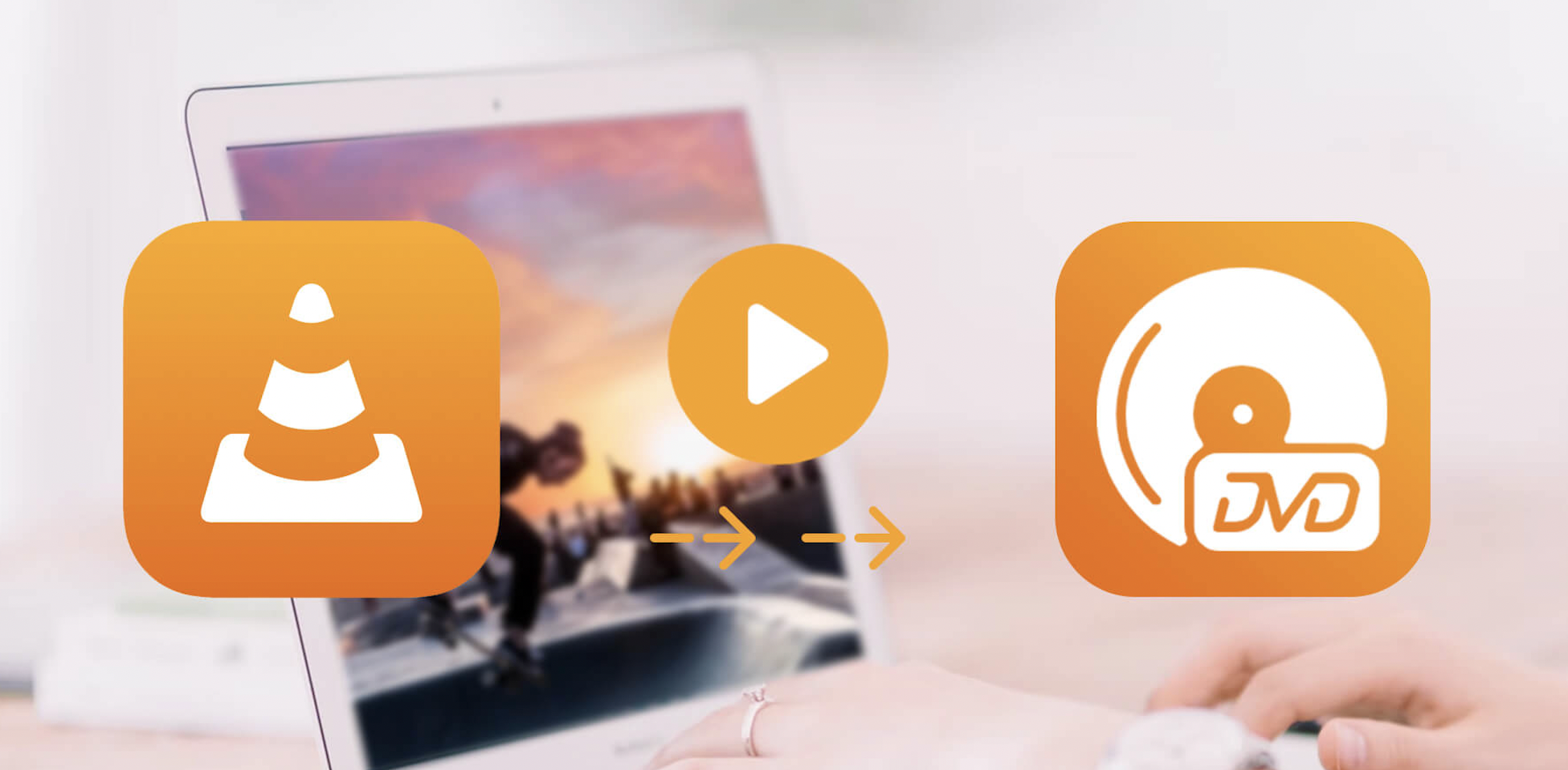How to Launch/Play DVD in VLC Media Player
VLC Media Player is a popular media player designed to play video and music files. At the same time, it also supports DVD, audio CD, and VCD playback. So if you’re wondering how to open a DVD disc in VLC, then you are in the right place. This post will provide detailed instructions on how to play a DVD in VLC Media Player, as well as offer solutions to fix VLC not play DVD.
Play a DVD in VLC Media Player
To start with, you need to free download VLC Media Player from its official website, then follow the on-screen instructions to install it on your Windows or Mac computer. Here is how to launch a DVD in VLC.
Step 1. Insert the DVD disc you’d like to play into your computer’s CD/DVD drive, and then close the drive.
Step 2. Launch VLC on your computer. Go to File, then click on Open disc. Then a new window will pop up. Click on the Disc tab to move on.
Step 3. Here you need to choose DVD in Disc Selection. Click on Browse to find the DVD disc you want to play. Then, you can adjust the starting position, audio, and subtitle.
Step 4. When you are ready, hit on the Play button to start playing your DVD in VLC. You can go to Video > Fullscreen from the menu to enjoy your movie in the full-screen mode. While playing, you can fully control the DVD playback, such as starting or pausing the progress bar, adding subtitles, and more.
Fix VLC Won’t Play DVD
If you have run into the errors of VLC not playing DVD, such as DVD read errors, playback performance issues, and compatibility problems, here we will help you fix them with the most feasible methods.
Solution 1. Digitize DVD to VLC Playable Formats
An effective way to solve VLC not playing your DVD is to convert your DVD to a digital file format that VLC supports. Blu-ray Master Free DVD Ripper is a handy tool that can rip DVD to VLC supported formats like MP4, WMV, AVI, VOB, MP3, and more. Thanks to the hardware acceleration technology, this free DVD ripper makes DVD ripping as fast as possible without harming the quality.
Before ripping, you’ll need to download and install Blu-ray Master Free DVD Ripper on your computer, and then you can follow the steps below to rip a DVD to a digital file that is playable on VLC.
Step 1. Insert a DVD disc into the DVD drive. Then, open Blu-ray Master Free DVD Ripper on your computer and click on Load Disc button to import the DVD.
Step 2. Navigate to Profile, and select an output format compatible with VLC, such as MP4.
Step 3. Press the Convert button to begin ripping the DVD. Once the process is over, you can open the DVD rip file in VLC to enjoy your movie.
That’s all for converting DVD to VLC compatible formats. If you want to convert VOB to ISO files for free, you can make use of a DVD creator.
Solution 2. Turn to Another DVD Player Software to Play a DVD
If you still can’t solve the problem that your DVD is not playing in VLC, you can try VLC’s alternatives to launch your DVD disc. Blu-ray Master Free Blu-ray Player should be a great choice, which is one of the best free DVD player software. It is a free and cross-platform multimedia player which is able to play a wide range of formats, including Blu-ray & DVD disc, folders, ISO files, MP4, WMV. AVI, FLV, VOB, MP3, and more. And you’re able to play videos with a resolution of 4K and 1080p.
While playing, you can control the video playback speed, adjust video effects, change subtitles, adjust the volume, and more based on your needs. It is available for Windows, as well as Mac. It’s interface is super clean and user-friendly.
Conclusion
Given the detailed tutorial from this post, you now know how to open a DVD disc with VLC Media Player on your computer with no delay. Also, we offer helpful solutions to solve your problems of VLC not playing DVD. When you find that VLC failed to launch your DVD Disc, don’t be discouraged. You can try restarting VLC, updating its version, converting DVD to VLC playable formats, or even try some VLC alternatives like Blu-ray Master Free Blu-ray Player. So, what are you waiting for? Just start following the tutorials to watch your DVD movies in VLC now!